Suppliers: Set-Up and App Walk-Through
Hi Supplier, welcome to Goldn! The following article will explain how to set up your supplier account and show you how to use Goldn to invite team members, manage orders and communicate with Buyers.
Only vendors that have been verified by Goldn can access the platform to showcase and sell their services to Creators. If you have a vendor email account, then read on!
Interested in becoming a verified vendor on Goldn? Get in touch with sales@goldn.com to schedule a free demo!
Login
- Enter your Vendor email account, and we’ll email you a link for a password-free sign-in. Once logged in, you will have access to the Orders Dashboard.
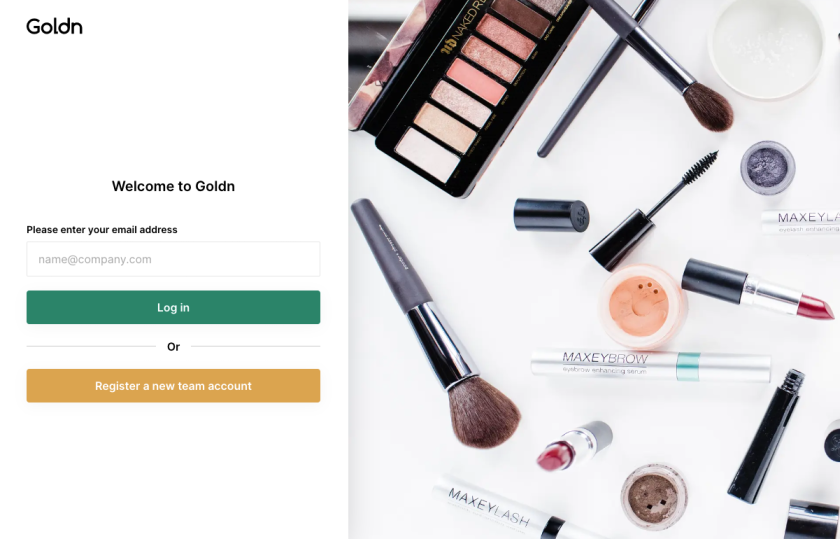
Invite Team Members
Team members will be able to view and respond to orders from the Goldn app, as well as receive order notifications.
-
To Invite Team Members, go to User Directory (click on your Avatar at the bottom left)
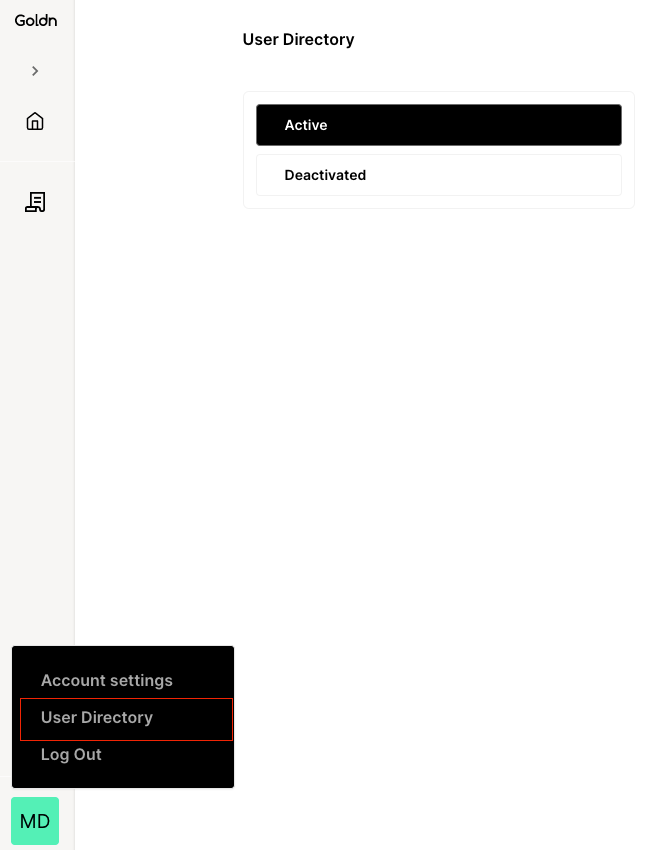
-
Click on the + icon at the top left
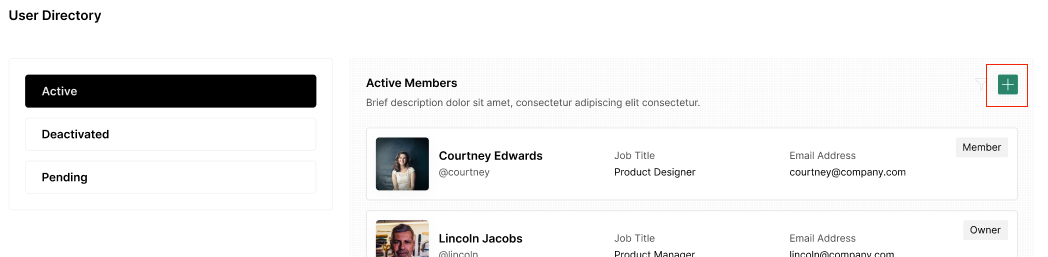
-
Enter the email addresses of team members that you’d like to invite to the Goldn platform
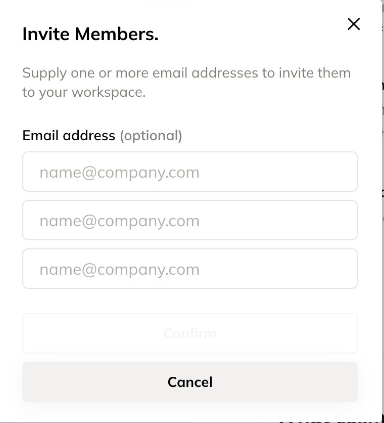
Manage Orders
-
You should see the order dashboard. This is where you can monitor incoming order requests.
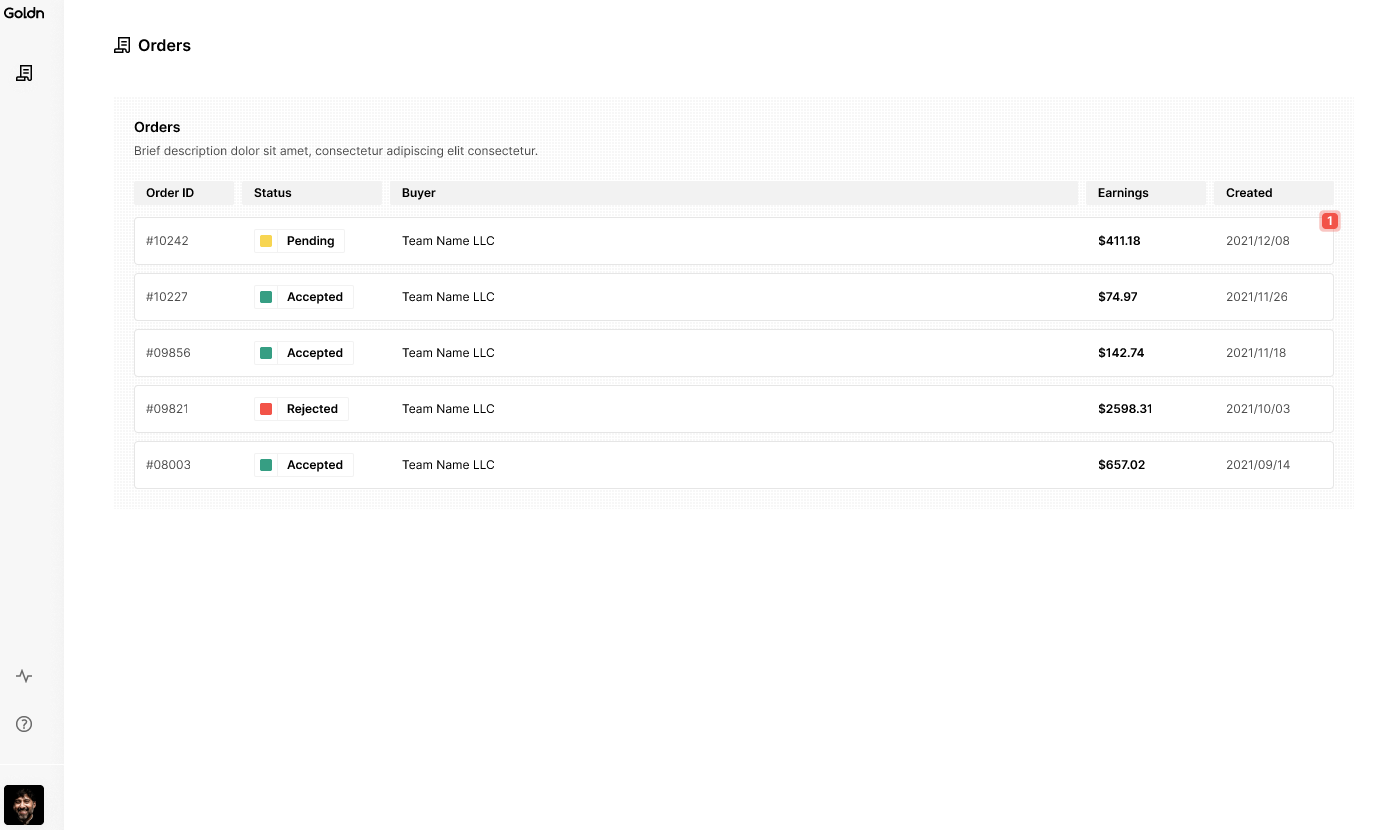
-
You will also receive email and app notifications for new order requests. Please make sure to check spam if you didn't receive an email.
-
When you click on order, you will see Order Details (left side), including the Buyer’s Product Brief (right side). From here, you can Accept or Reject an order request.
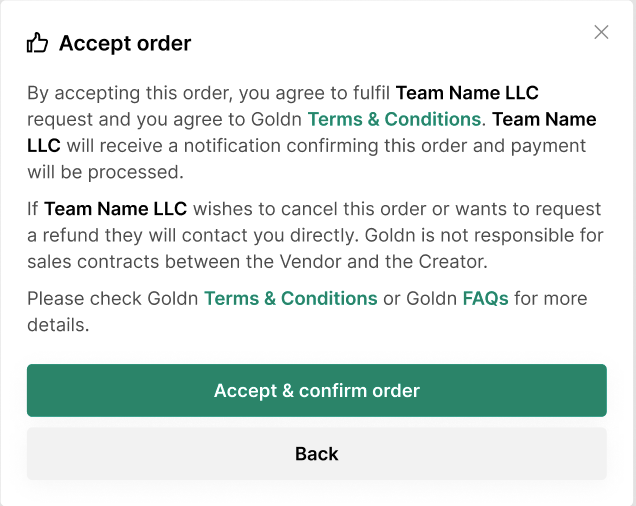
-
Once an order is Accepted, you can start messaging the Buyer within the app (see the right side). Please note you WILL NOT be able to message the Buyer if the order request is Rejected.
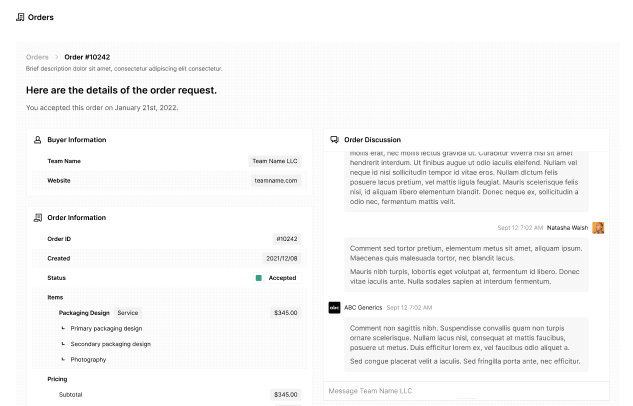
-
If you want to Reject an order you can specify the reason and the Buyer will be informed.
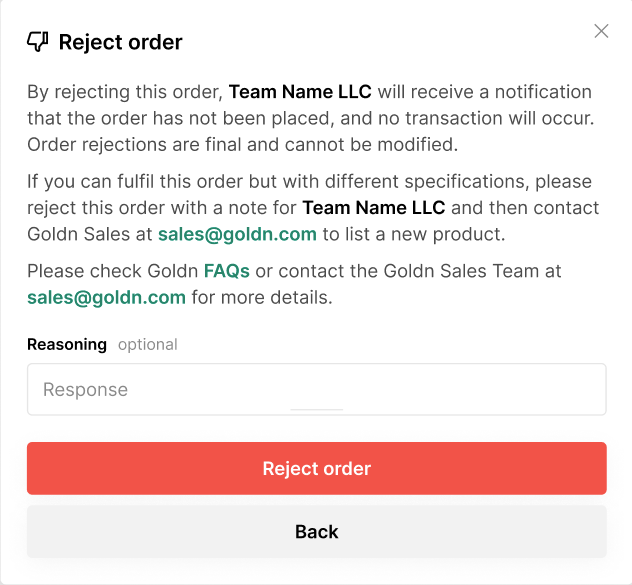
-
If you do not respond to the order within seven calendar days, the order will automatically expire.
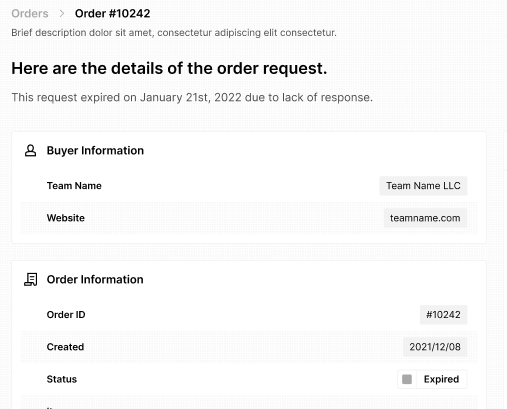
If you would like to ask the Buyer more questions before Accepting or Rejecting an order, please email sales@goldn.com with the following template
To:sales@goldn.com
Subject: Request to contact Brand Team
Body:
Buyer Team Name: [enter Brand Team Name]
Order ID: [enter Order ID]
Initial message: [enter an initial message to Brand Team]